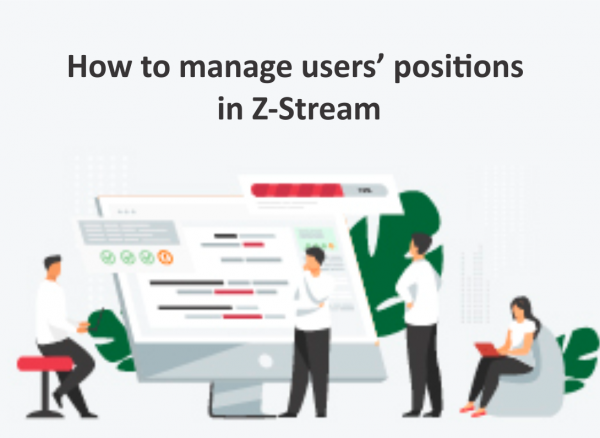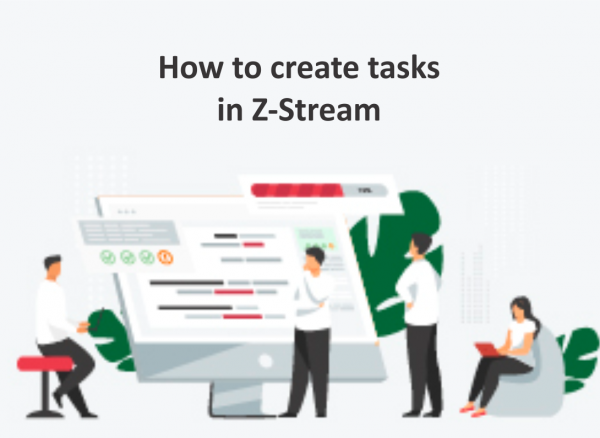Z-Stream dashboards allow you to create private views for yourself or share views with your team. Once a view is shared, every team member can see the same layout, dashboard blocks, filters, sorting, and table settings.
1. To share a dashboard with your team, open the context menu (three dots icon) in the upper-right corner and click Set view as public.
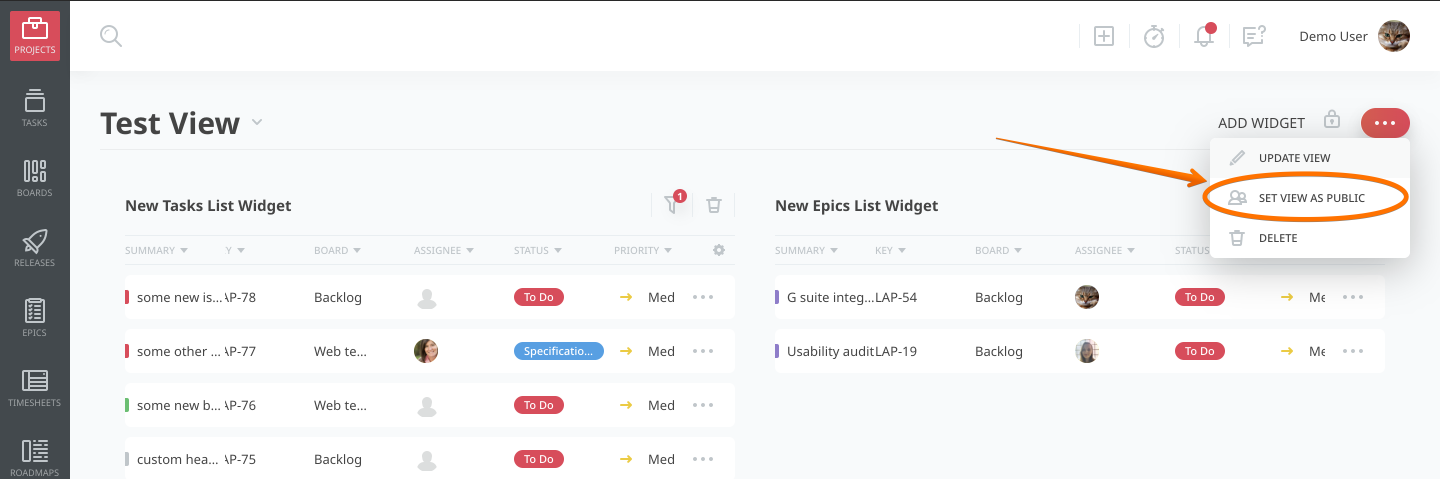
Once a view is shared, every project member who has permission to view dashboards will see the same layout that you see. If someone has permission to view a project’s shared dashboards but not eg. time logs, they will not see the content of widgets that show time logs. Those who have permission to edit the project’s settings can update shared dashboards, including moving widgets around, changing filters, and so on.
2. If you see this little “team” icon in the upper-right of a dashboard, then that dashboard is public.
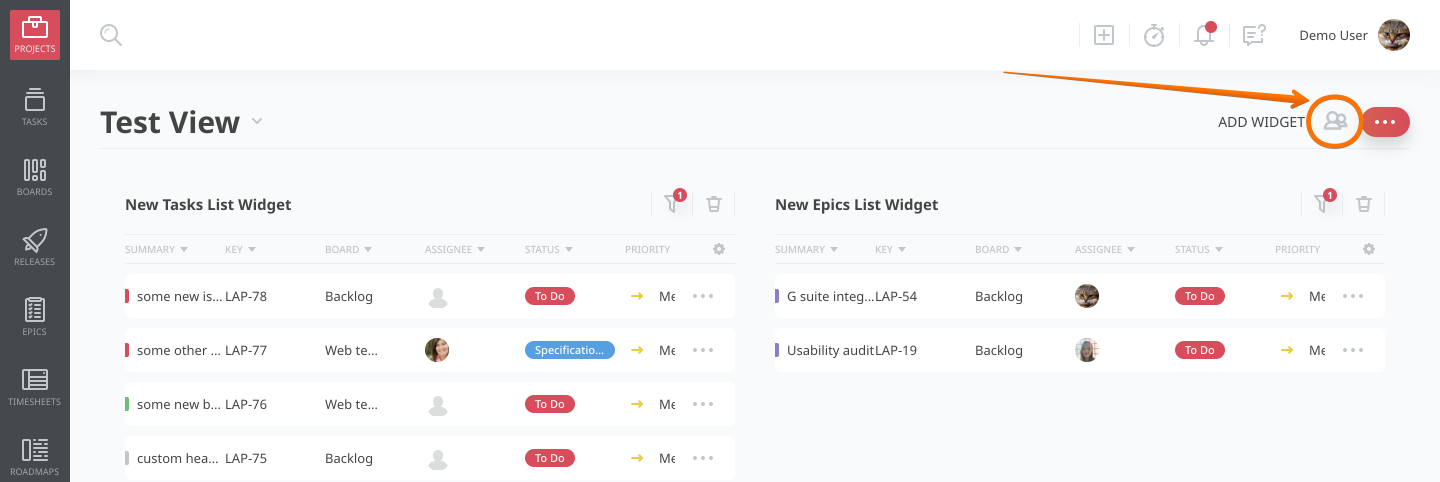
3. If you created the dashboard view, you can set it back to being a private view.
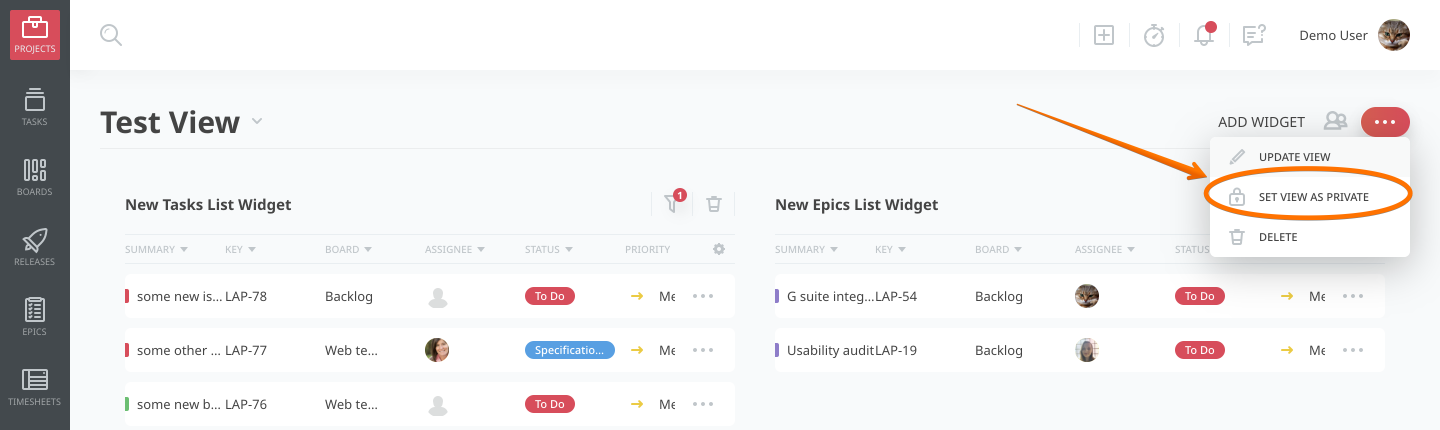
Make a view, set it as public, and get everyone on the same page in a snap. Happy collaborating!