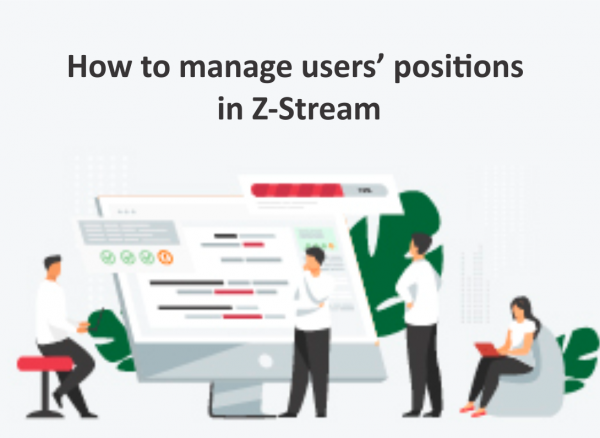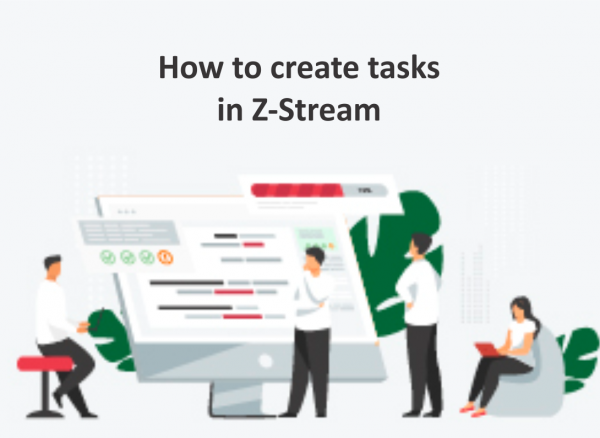1. To create a new space, go to the Tasks tab on the left nav and open up the pop-up Spaces.

2. Set some filters to find what you need. You’re now looking at an Unsaved space.
3. You can save this space by clicking the Floppy disk icon button in the Unsaved space row at the bottom of the list of spaces.

4. Enter a name for the space and click Save
5. After saving the new space, you can come back to it to see the same filters, sorting, bucketing, and table or view settings that you set up initially.
6. You can rearrange spaces in the list by dragging them. You can also hide them, or share them with your teammates.
7. If you need to update a space because you’ve changed some filters and are back in the unsaved space, click Update space in the “three dots” menu of the space you want to update. Your current filters and view settings will be saved back into space you update.

Using spaces and filters in Z-Stream makes your work easy and efficient. Happy collaborating!
The latest version of spaces in Z-Stream now allows you to save some filters and create your own spaces.