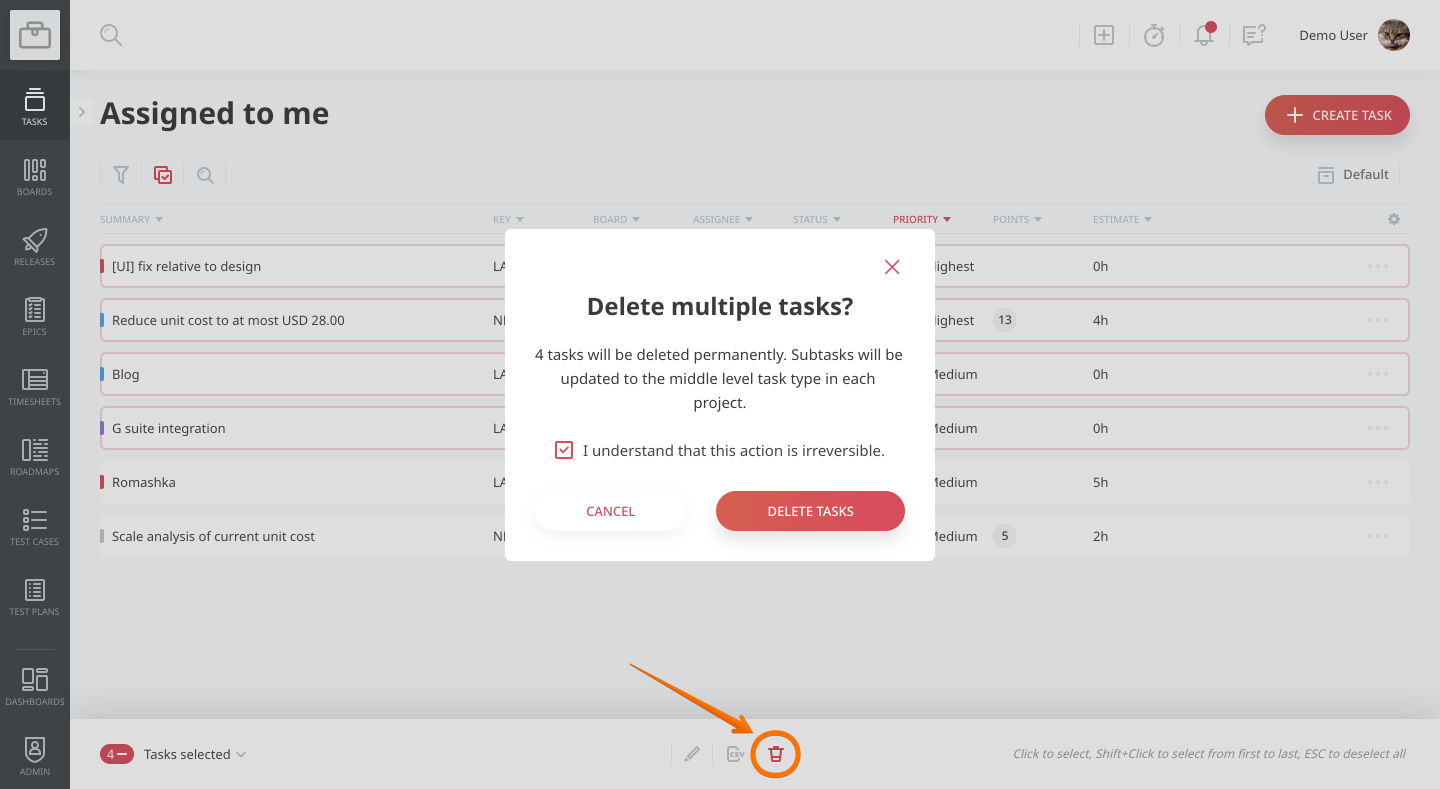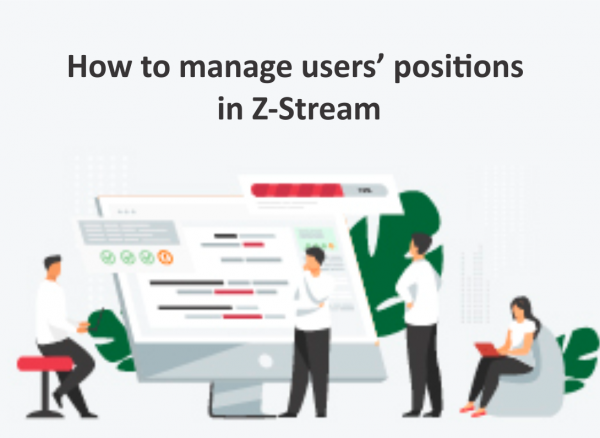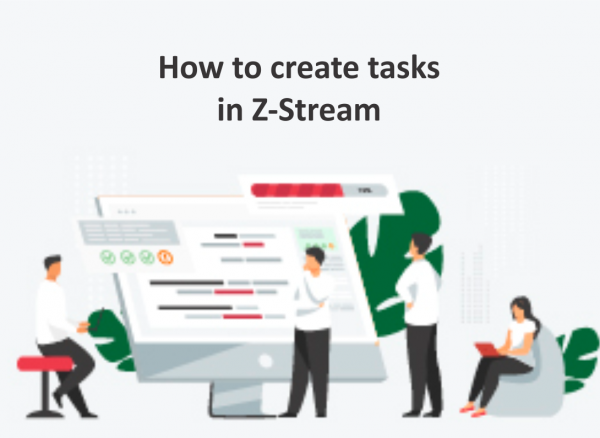1. To edit multiple tasks at once, you need to select some tasks in the bulk selection mode.
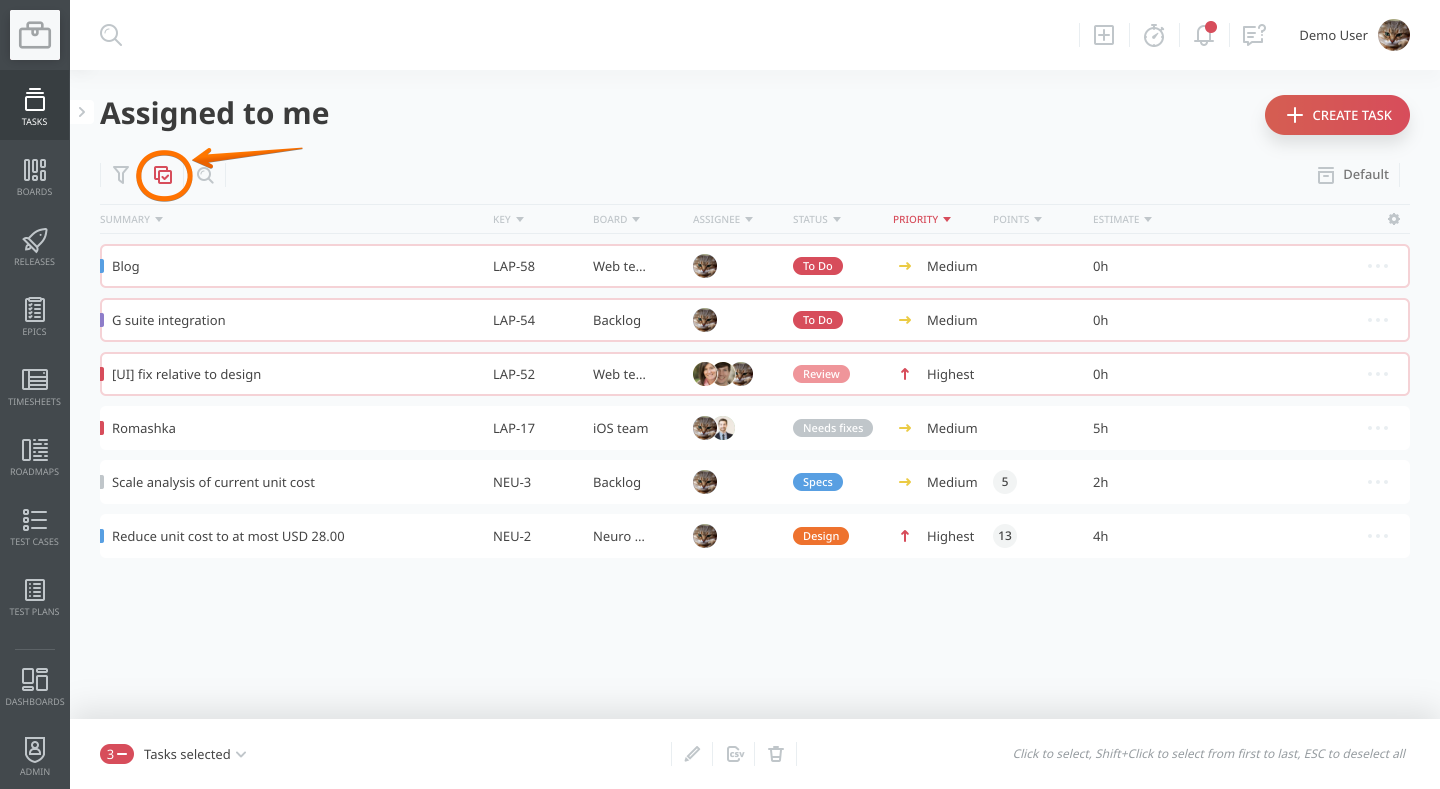
2. To select multiple tasks, click this icon to activate the bulk selection mode, or Cmd/Ctrl + click on a task to enter bulk selection mode.
3. You can select and deselect all tasks with the + icon in the bottom-left corner of the bulk-change menu.
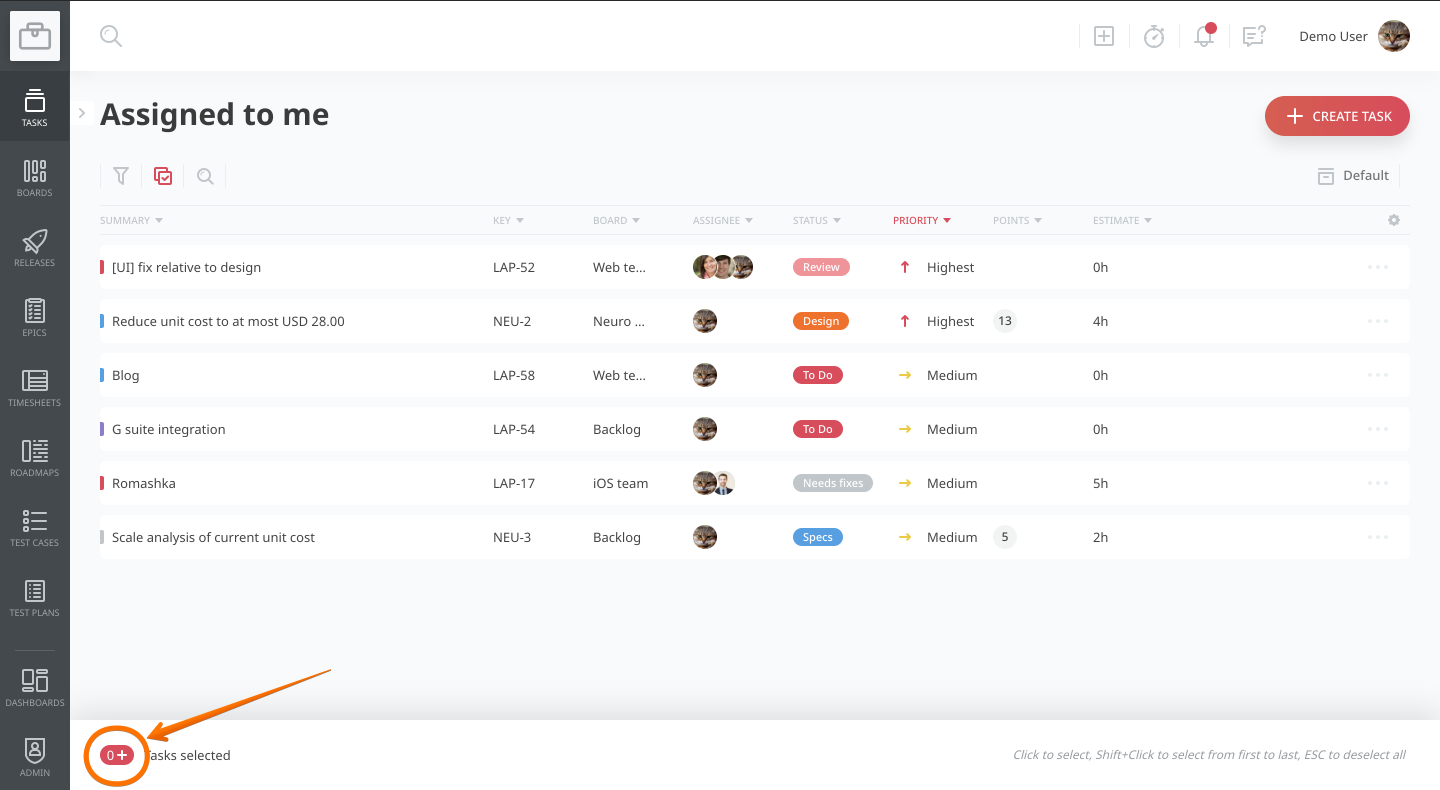
Or you can click to select individual tasks from the list.

To select a range of tasks, click the first task, hold Shift, and select a range.
4. After selecting multiple tasks, you have three options: you can edit, export, or delete them.
5. To edit or move multiple tasks, click the pencil icon in the bottom-middle of your screen. In the menu that opens, you can change the Status, Priority, Assignee, Label, Points, and Epic of the selected tasks.
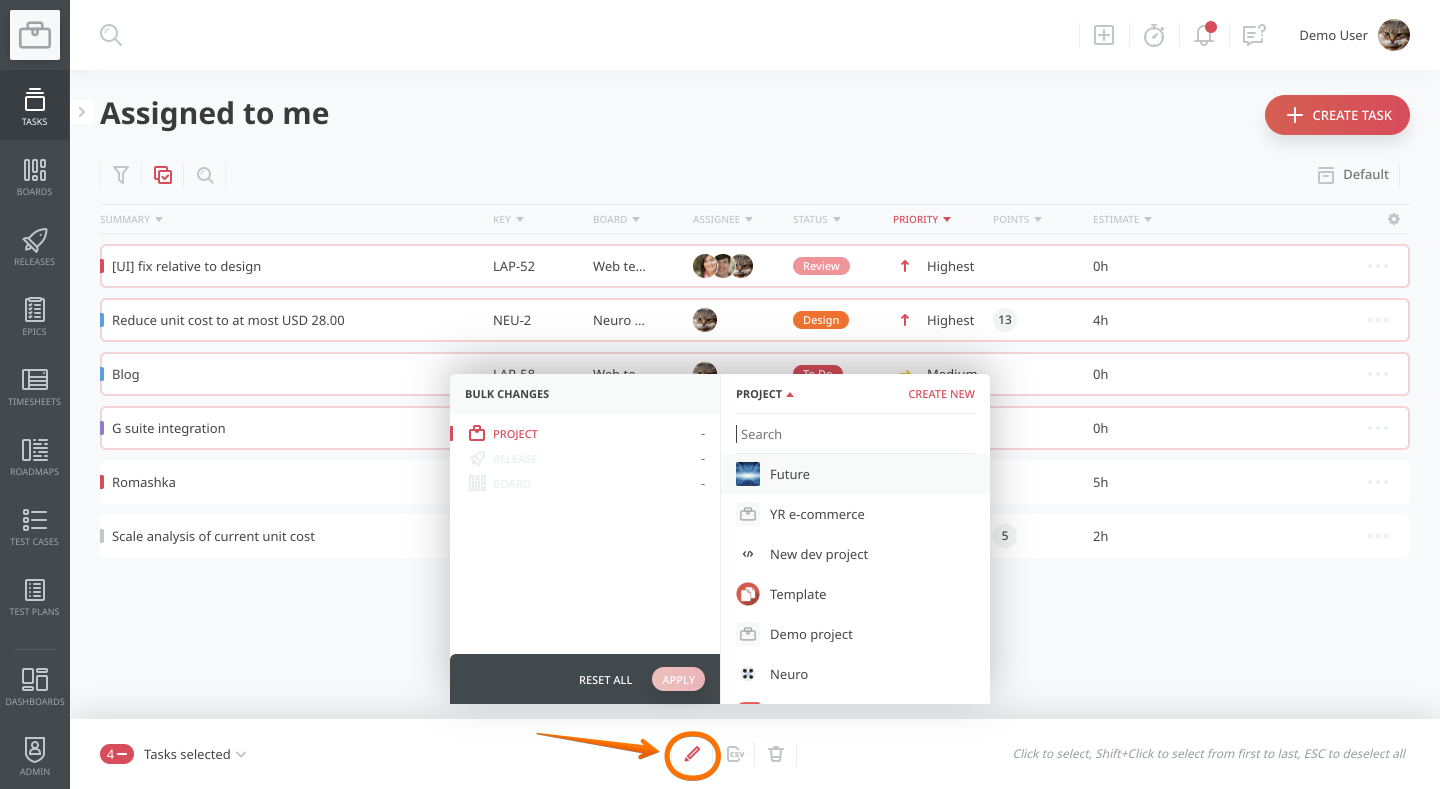
6. To export multiple tasks, click the CSV icon and choose which fields you want to export. Once you click ‘Export tasks’, a link will be sent to your email. Click it to download a CSV file that contains the exported tasks.
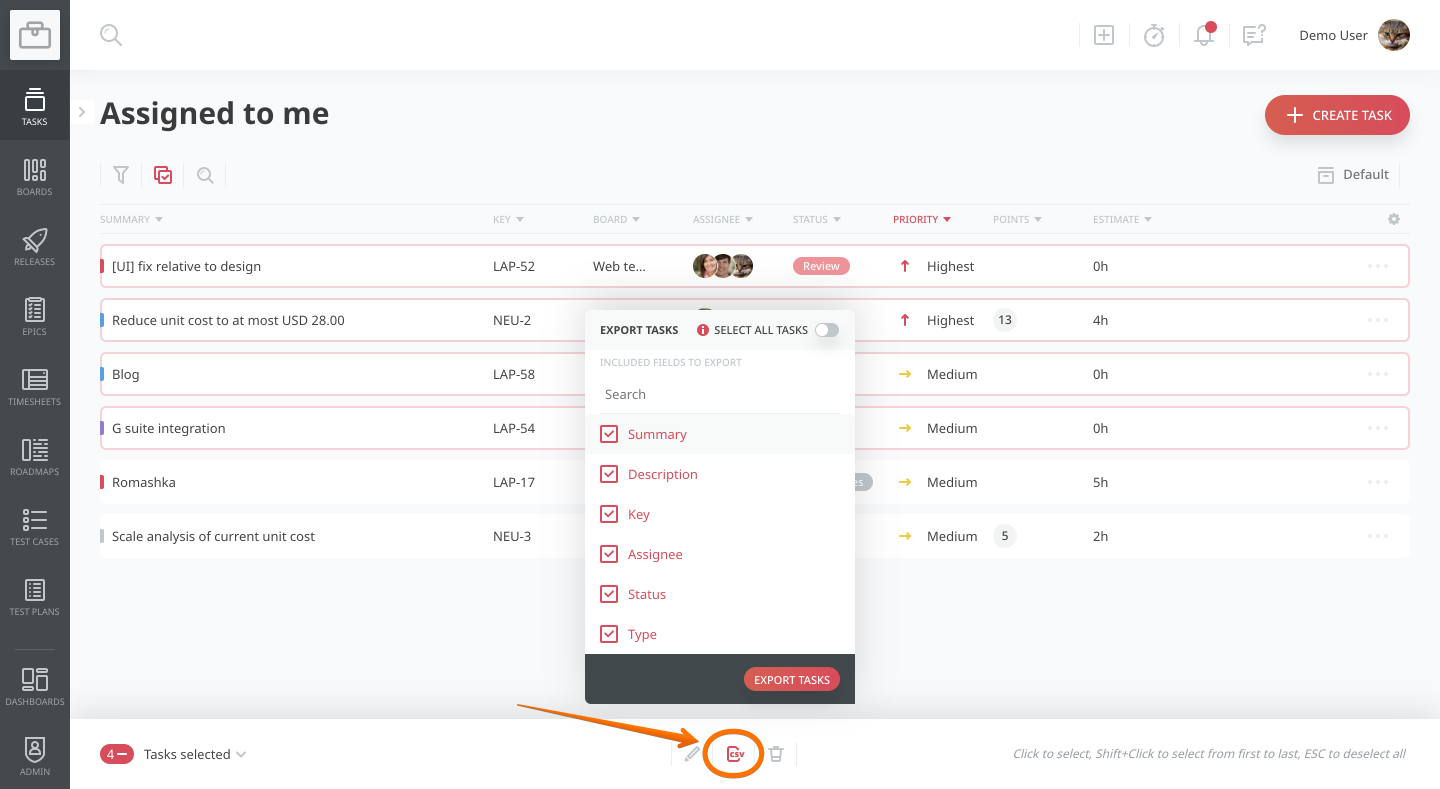
7. To delete multiple tasks at once, click the “trash bin” button.